The June 2014 update for the Xbox One lets you rearrange the square “pin” icons that decorate the left pane of the system’s dashboard and serve as the console’s game/app shortcuts. That’s handy! So how do you do it? And why might you need a mirror? We can explain and make it easy for you.
1. Have SmartGlass (And update it)
Sorry, but you can’t rearrange your pins on the Xbox One itself. You might have had visions of waving your hands in front of a Kinect, channeling your inner Tom Cruise as you moved each pin. Nah. It might be nice to do it on the system via a controller or Kinect, but it makes the most sense to do it with a touchable interface. Hence, SmartGlass, which you can get for an Android, iOS, or Windows Phone device. If you already have the app, make sure it’s updated.
2. Swipe over to your Pins in SmartGlass
And click the three-dot icon…
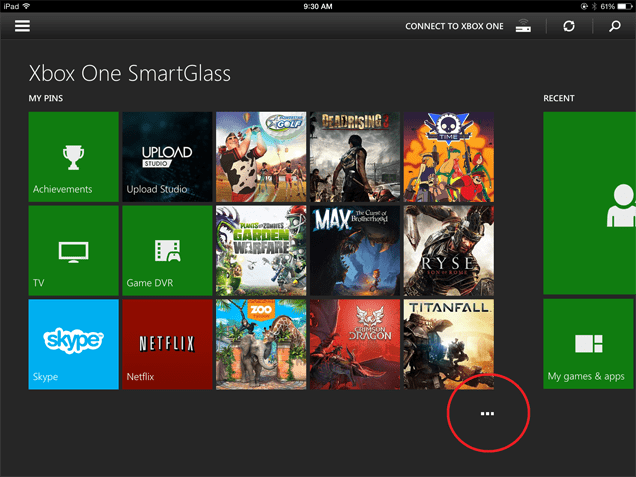
That takes you to the “my pins” view, where you can do the rearranging.
3. Press and drag the pins to rearrange them
This will feel normal for anyone who has used a smartphone or tablet interface before, though you might be thrown off by the fact that the pins are vertically stacked.
So if you grab, say, the Ryse one from the left-hand column…
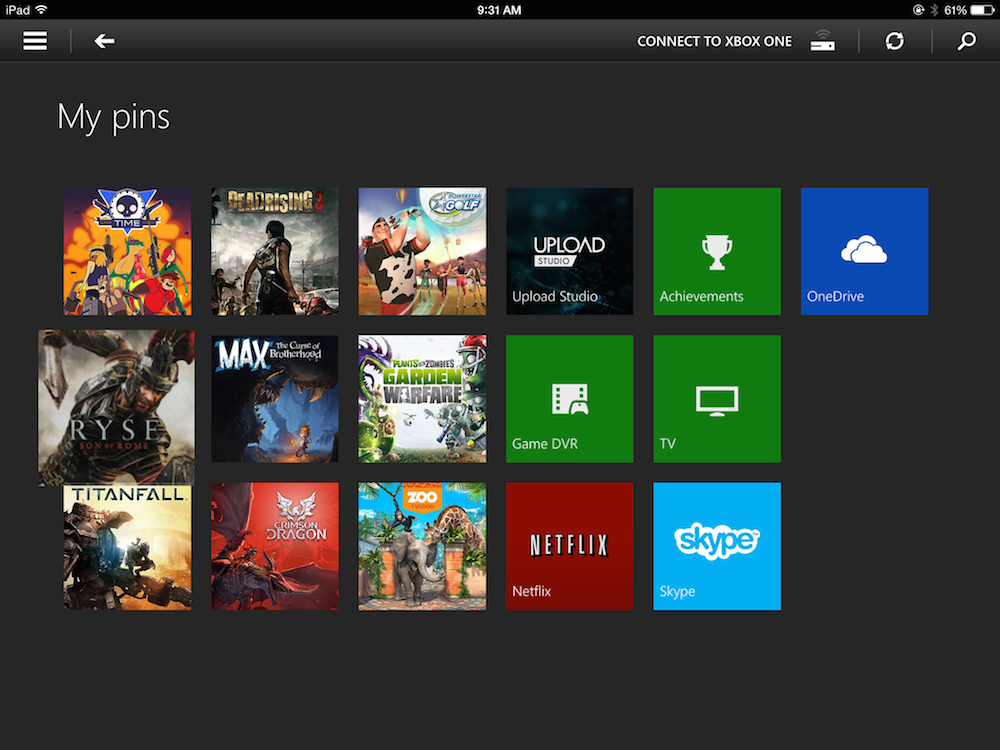
… and you want to move it one square to the right, you’ll see that the one below it (Titanfall) moves up. And the one that was on top of the column next to it (Dead Rising) slides over and under to be the bottom pin on the original column. See?
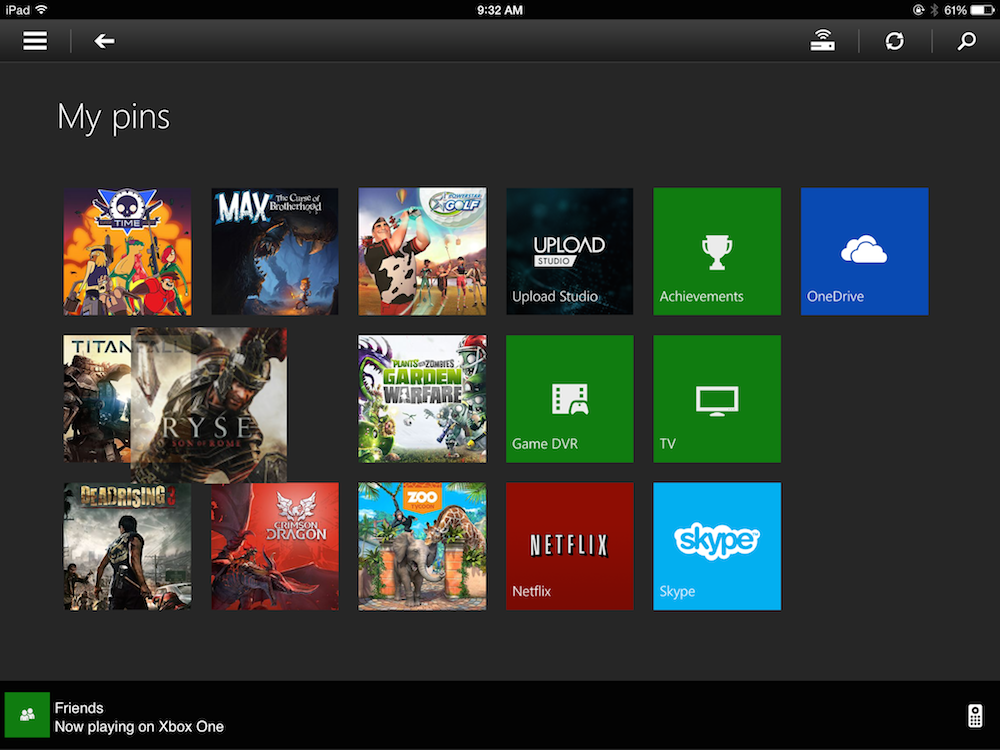
Plan accordingly!
You can also tap a pin and select “unpin” to remove it.
4. Prepare for your newly-arranged pins to flip
It’s not clear why Microsoft did this, but when you’re editing your pins, you’re actually editing a horizontally flipped arrangement of your pins. What’s left is right. What’s right is left. (At least cats are not playing with dogs.)
Thus, what you see in SmartGlass while editing your pins is a mirror of what’ll appear on your console.

When you take one step back out in SmartGlass and just start swiping through the SmartGlass dash? Then you see your pins in their proper order.
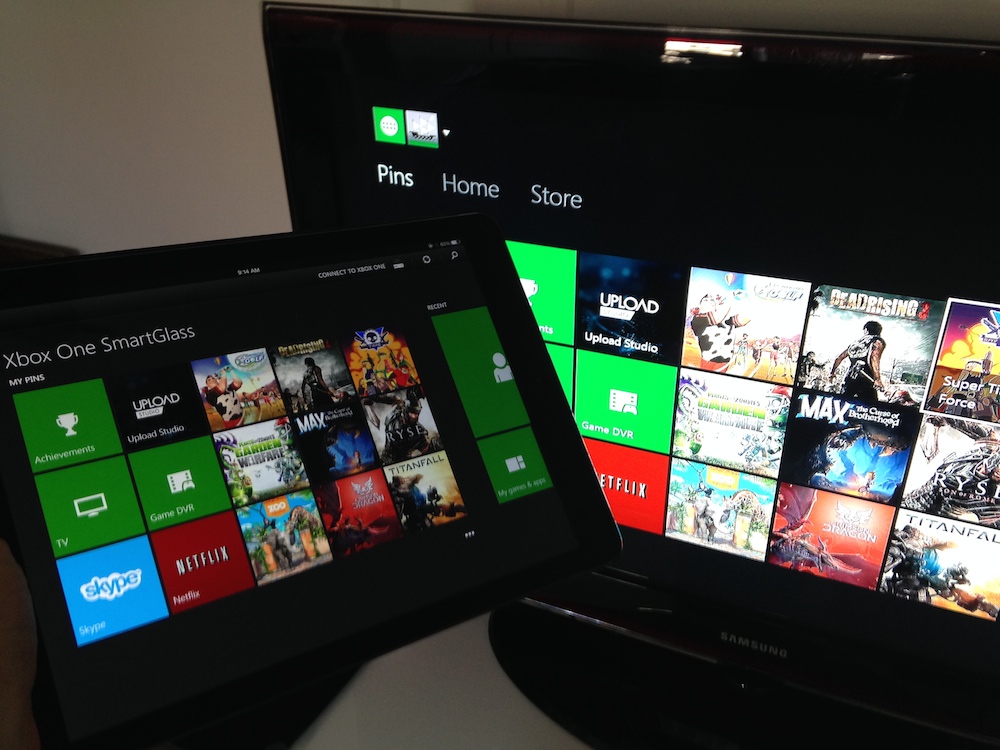
If you are smart enough to be using 21st-century electronics, you can handle this. We just thought you’d like to be forewarned before assembling the perfect left-to-right arrangement.
As far as your console keeping up with the changes you made, it seems that you have to load a game or app or anything else to nudge the Xbox One into executing the rearrangement. Do that, and it will take.
5. Oh, wait. You knew how to create a pin, right?
Just in case all this was a cart before your horse…to create a pin in the first place, all you had to was — using the Xbox One- find an icon for a game or app you like, possibly in the “my games & apps” section; press the three-line “hamburger” button on the Xbox One controller (to the left of the X button); and select “pin to home.”
By making a pin you’ve essentially created a shortcut to start the game or app from the front of the Xbox dashboard rather than having to dig to find it. Creating a pin sends it to the front of your pin stack. Which brings us full circle to why you might want to rearrange your pins.
There you go. Easy peasy.
With that, you can customise and configure your Xbox One dashboard and get to your favourite stuff faster. A rare win for those of us who want some control over what’s on our console’s dash!
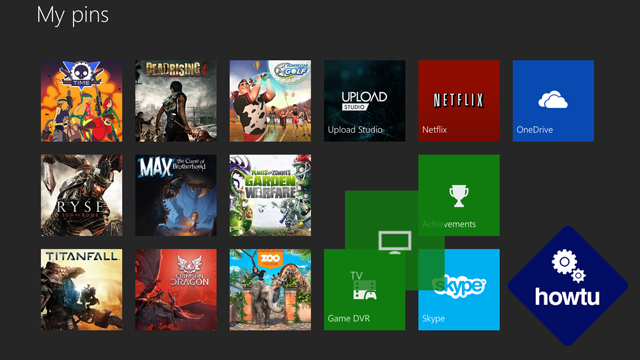
Comments
2 responses to “How To Rearrange The Xbox One’s Dashboard Pins”
I have an older Android phone so I’m not sure if it isolated to older devices or what, but the orientation of the display is off. Because I can’t get the screen on my phone to rotate, the difference between phone and console display is not only flipped but also rotated 90 degrees. It’s very easy to just rotate my phone and read the pins vertically and order them that way though.
Makes sense why it’s flipped. You expect things to show in importance from left to right on your tablet, but on the Xbox you’re coming in from the right, so you want your most frequently used there.