Maybe you’re one of the lucky ones. Maybe you’ve got Plants vs. Zombies 2 working perfectly across multiple iOS devices. Maybe you’re able to play it on the go on iPhone and at home on iPad with your progress carrying between the two without a second thought. Or maybe not.
As an avid Weeds vs. Walkers fan, I was looking forward to playing the sequel as soon as it came out. And so I did, on my iPhone. I played for about an hour, which was more than enough time to recognise how very, very good it is. Mike’s got it right — it’s the rare free-to-play game in which you don’t ever have to pay to fully enjoy it. (I certainly don’t plan to buy anything.) It’s debatable whether the stiff difficulty is intended to make more casual players pony up for power-ups, but as a hardcore PvZ-head, I relish the challenge.
Anyway, the game is a lot of fun. And midway through Egypt, and remembered how much better PvZ works on an iPad. I downloaded the game to my iPad… and wasn’t able to sync my game.
I then spent what let’s just call “an unfortunate amount of time” trying to get the two devices to sync. For a time, no matter what I tried, it seemed I couldn’t get my progress to carry over. Fortunately, I eventually managed to get syncing working.
I know that not everyone will have the same problem I did — in fact, it’ll probably work as intended for most players. And if it worked perfectly for you, that’s great for you! But judging by the number of people I saw complaining in various places online, I figured I’d share my process and eventual solution here.
While there are probably a few more possible angles that I didn’t attempt, I tried four methods; the fourth one worked.
1. Set Up iCloud Backups
This is per PopCap, who say that in order to make iCloud syncing work, you have to be backing up both devices to the same AppleID. You’ve probably already got that going, but if you don’t, here’s how to set it up. The one thing PopCap leaves off is that if you’re setting it up for the first time, you’ll probably have to toggle off a few options to get your backup size under iCloud’s 5GB limit for free accounts. You can change that if you go to “Manage Storage” in the iCloud backup menu, then go into your device, then toggle off some stuff you don’t care about backing up. (I had 15GB of videos that were never gonna fit onto iCloud.)
2. Try A Sync-Reset
The next step was put forth by a PopCap employee over in the thread dedicated to this issue. It sounds as though it worked for a lot of people, so even though it didn’t work for me, I certainly tried it, and it’s worth a shot.
– On both devices, launch Settings, then select iCloud
– Tap “Documents & Data” and turn this option OFF.
– Confirm by tapping “Turn Off Documents.”
– Power off both devices by holding the power button until “Slide to power off” appears and then sliding that bar.
– Turn your devices back on.
– Open Settings > iCloud > Documents & Data again and turn the option back ON for both devices.
3. The “Transfer Purchase” Technique
The next approach is a creative one that still managed not to work for me, but might for you. Plug the iDevice that contains your game progress into your computer and select the option (in the “Device” menu of iTunes) to transfer purchases from that phone. Then, plug in the second iDevice and install PvZ2 onto that device from your computer, not from the App Store. Several people have reported that that works. It didn’t work for me, but fortunately this next one did…
4. Get In There And Move Stuff Around
Now we get to the approach that worked for me. It comes courtesy of PopCap forum poster TheTuko. You can do it for free with the demo of the program iExplorer, or more easily if you’ve jailbroken your phone.
Using iExplorer (on Windows or Mac, a software that enables you to browse iDevices directories) or MyFile / iFile on a Jailbroken iDevice, find PvZ2’s folder (/var/mobile/Applications/
/Library/Preferences). Here you’ll see 2 files:
– com.apple.PeoplePicker.plist
– com.popcap.ios.PvZ2.plist
Copy these files from your first iDevice (the one that holds your progress in PvZ2) to the other device (you may have to first copy it to your computer in case there is only one cable to connect iDevices).
Once you’re done, check back again on iOS > Settings > PvZ 2 and they should both hold the same PlayerID.
I used that approach and, lo and behold, it worked! The files you’ll transfer will look like this in iExplorer:
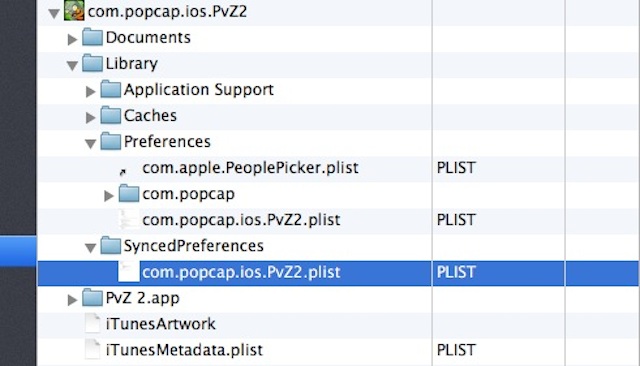
Afterward, you’ll want to go into the settings on both iDevices, scroll down to “PvZ 2” and make sure that both devices are showing the same PlayerID. If they do, your progress should sync.
Is this a far more complicated solution than should be required? Yes. Would it be nice if these stupid things could just work all the time, and not have difficult-to-fix issues like this? Totally. All the same, it’s nice to be able to play PvZ 2 like it was intended. If you’re having the same problem I was, I hope this is helpful.

Comments