Just got a New 3DS? Want to transfer all your digital games and save-files from your Old 3DS to your new one? Well, you’re in for an adventure.
Since the two 3DS systems use different methods for storing data, the process for transferring those files is rather convoluted, in true Nintendo style. In fact, Nintendo’s walkthrough (which you can watch above) consists of a whopping 16 steps, which is kind of amazing.
For those of you (like me) who prefer to read things rather than watch them, I’ve written out the full instructions right here:
Things you’ll need: old 3DS; New 3DS; size-0 Phillips screwdriver; computer that can read SD and microSD cards (unless you want to transfer wirelessly, which can take a while); a bigger microSD card if you want to be able to store more than 4GB on your new system (recommended!)
Instructions:
1) Set up your New 3DS XL, but don’t create a Nintendo Network ID.
2) Select “System Settings” on both your 3DS and New 3DS, then select “System Transfer.”
3) On both systems, select “Transfer from a System in the Nintendo 3DS family.”
4) On your old 3DS, select “Send From This System.” On your New 3DS, select “Receive From Nintendo 3DS.”
5) Follow the prompts on both systems to start the transfer.
6) Select “delete” on your New 3DS to erase what’s on the microSD card.
7) Select “no” on your New 3DS when it asks “Have any other microSD cards been used with this system?”
8) Select “yes” on your old 3DS when it asks “Are you using an SD card or a miniSD card with this system?”
9) Select “PC-Based transfer” on your old 3DS. (Unless you want to do it wirelessly — then select that option instead.)
10) Select “Move” on your old 3DS.
11) On the old 3DS, you should see “Transfer complete.” On the New 3DS, you should see “The system will now restart to complete the transfer.” Hit OK on both.
12) Turn both systems off. Take the SD card out of the old 3DS. Take the microSD card out of the New 3DS by using your trusty screwdriver to take off the back panel. Leave the back panel off.
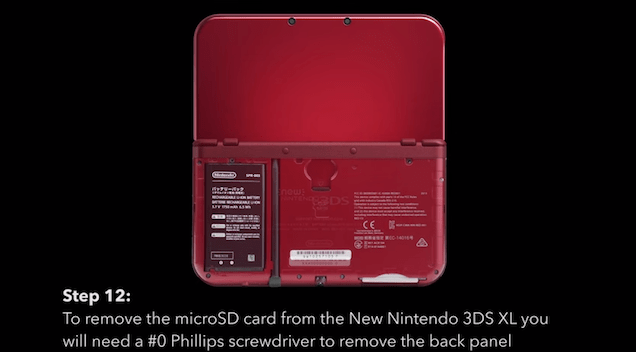
13) Put the SD card in your computer and copy the “Nintendo 3DS” folder to your desktop.
14) Put the microSD card in your computer and copy that same folder to the new card. (You can either use the 4GB card that comes with the New 3DS or buy a larger one. If you bought a larger one, use that for this step.)
15) Once you’re finished, put the freshly-filled microSD card back into your New 3DS and then screw the back panel on.
16) You’re done! Turn the New 3DS on and now everything should (finally) be working.
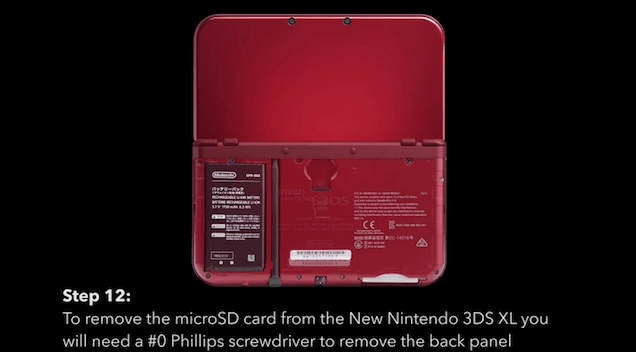
Comments
11 responses to “How To Transfer Data From A 3DS To A New 3DS”
Effectively preventing console trading
Ulp, maybe I should have posted my Animal Crossing sob story in here. From the other post (just to clarify, the 64GB card was a micro-inside-an-adapter):
“I had two 3DSes – one black OG and one red XL. I did a system transfer from one to the other before November in prep for the New XL I pre-ordered.
I have a few retail games, downloaded from the eshop. I lost my 200+ hour Animal Crossing save, my Smash Brothers data (all those characters) and Tomodachi Life as well I think. What was intact? Everything else on my SD Card – Pokemon Y (another 200+hr file), my Ambassador games, other eshop-only games.
This may have been my own fault. I ignored the warning that 32GB SDHC cards were the highest recommended. I went and bought a 64GB SDXC card and had to stuff around with formatting to make it work.
Usually, you copy your SD Card’s files onto a PC, and then copy them once again onto a new/bigger card and they work fine inside the console. I believe I may have stuffed up this process, but not my 3DS transfer.
When viewed on a PC, there’s no way I can tell the difference between intact information like Pokemon, and stuff that’s missing like Animal Crossing. I have started fresh on Smash Bros, and Tomodachi Life.
I can’t quite remember what I did first, the SD Card copy/swap or the OG 3DS to 3DS XL transfer – all I know is I am using a mini-card on my New 3DS XL and there’s a big Animal Crossing shaped hole on the menu.
Is there any way I can retreive my town???
I am toying with the idea of re-purchasing Animal Crossing on my OG 3DS or 3DS XL and popping in the original saved data on my PC of my town, to see if this works.
Is this possible?
I am one Nintendo guy who likes the fact there are no account systems on these devices, the console IS the ecosystem and I am free to control – or completely stuff up – things as I see fit.
Thanks in advance anybody who can help.”
Moral of the story nonetheless is to stay away from SDXC cards.
Did Nintendo ever set up a system that allows you to recover your bought games if your machine is lost/ stolen?
That’s kind of an important safeguard when you’re talking about a handheld that potentially holds 32gb worth of downloaded games.
They’ve had the ability to do this for a few years, but it has to be done through nintendo support.
I’ve already had to do this twice thanks to a couple of bum devices. Didn’t realise people didn’t know about this function…or at least didn’t realise it would warrant a whole article about it
The real confusion comes into it when you have one of the special ones with games on it, or if you’ve ended up with two units at the same time and then are trying to merge things. Also there seems to be some uncertainty over the whole SD card dealie.
[About 3Months] Too late Nintendy already wiped my 3DS when I tried doing this the first time.
[Edit for clarification] – If you don’t have a PC or SD Card adapter on you at the time the devices wont let you continue or reverse the process once you have started if you cannot immediately do it then and there the – what seemed like a straight forward process instantly turns to “wiping your data so you may continue – please wait…”
I was led to believe it could be done wirelessly and painlessly but that wasn’t the case – it transfers some data wirelessly but requires you to insert the original SD card (which doesn’t fit in the NEW 3DS XL) to complete the process – if you cannot complete the process you have to wipe both 3DS and New 3DS just to get them to go back to the main menu.
Should probably note in this article that you can’t transfer from a New 3DS to the original 3DS
Charge both 3DS to 100% before starting. I almost got caught up when I started the transfer with both devices at about 75%, but mid way through the transfer it stopped and the wizard began insisting I plug in an AC adapter due to battery dropping (I was easily over 50% mind you). Anyway both consoles were doing this, and since the New 3DS doesn’t come with an AC adapter I only had one to go between two devices both insisting to be on a charge to continue.
Fortunately I had a 3DS to USB cable handy that I purchased online for about $2 to plug into the second console.
Such a thing exists? Off to ebay I go!
Yep! Got mine on deal extreme.com from memory.