The unfortunate fact about technology constantly improving is sometimes things we love get left behind.
If you own any classic PC games, it’s likely many of them no longer work on your machine. This is because Windows 10 is not compatible with older file formats and operating systems. If your favourite game doesn’t play anymore, there are a couple of essential workarounds. Here’s how you can play classic PC games on Windows 10 without destroying your system.
Run Windows 10 in Compatibility Mode

This solution won’t solve all your problems, but it may let you play some of the games on your list.
Windows 10 includes a compatibility mode for older software. This mode essentially emulates an older Windows operating system and allows a program or game to function inside that system.
To run your classic PC games via Windows 10 compatibility mode, follow these steps:
- Right click on the .exe, .iso or installation file you want to run
- Navigate to the ‘Properties’ tab
- Select the compatibility dropdown menu and choose an older version of Windows
- Alternatively, you can hit the ‘Run compatibility troubleshooter’ button and see whether Windows can take charge for you
- Make sure to run the program as administrator
The recommended system for most games is Windows XP (Service Pack 2). While we weren’t able to test it thoroughly, this operating system appears to be the most compatible with classic games.
If the program still doesn’t run after attempting this method (you may get a message indicating your PC simply won’t run the game), you’ll need to turn to a third-party Virtual Machine program to help out.
How to use a Virtual Machine to run Classic PC Games

A virtual machine is an emulator for older operating systems. As mentioned, Windows houses its own emulators via its compatibility mode — but you may still have trouble running games via this system. If you’re hitting a wall, you should check out alternative programs that offer the same service.
Oracle VM’s VirtualBox was the most straightforward program we tried. It’s simple to run and takes less than 20 minutes to set up.
VirtualBox lets you load any version of an operating system you own and install it on your computer as a virtual machine. This basically means you have an .exe launcher that contains any operating system you need. Within that operating system, you can then run any older file you like by ‘mounting’ it or transferring it via USB.
This does come with a caveat though: you will need a legal version of said operating system to use VirtualBox. If you happen to have an older copy of Windows XP or earlier lying around, you’re in luck. If you just have an old serial number, that’s okay too.
You’ll be able to find a workable .iso of any Microsoft operating system via Microsoft’s download centre. As long as you still have your original serial key, you’ll be able to install an older copy of Windows via this method.
From here, you’ll need to follow the onscreen prompts from VirtualBox including allocating disk space to create your new virtual machine. For detailed installation instructions (or if you get lost during the setup process), this ebook excerpt from Aditya Balapure is essential. It details every basic step you’ll need to take if VirtualBox’s stepped installation process is too complex.
You can also check out this handy YouTube video:
If VirtualBox doesn’t work for you, there are several equally good virtual machine programs you can check out, including:
- DOSBox (which requires more technical knowledge and some coding)
- VMWare Workstation (which functions similarly to VirtualBox)
- VMWare Fusion (a program for Mac computers)
Experimenting with different operating systems may also be necessary to run your game, but make sure to obtain a legal copy of each before you attempt this.
Using these tools, you should be able to get any classic PC game running. Whether it’s the Microsoft Encarta ’94, a trip to The Movies or other blasts from the past, there are plenty of classic games that deserve to be revisited on modern PCs using these methods.
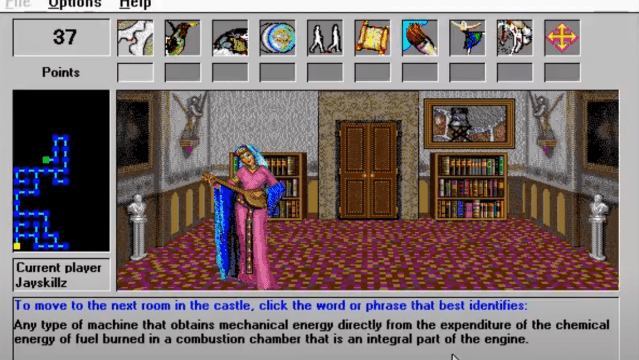
Leave a Reply