Far Cry 6, Ubisoft’s latest open-world shooter about making sure you never have another second of free time, is out now for PlayStation, Xbox, and PC. For the most part, it’s more of the stuff that’s defined previous Far Cry games: a bunch of structures to climb, a bunch of people to shoot, a map with so many icons on it you can’t actually discern the topography.
Further, it’s impossible to ignore the circumstances in which Far Cry 6 lands on shelves. Ubisoft, the game’s publisher, is known to be rife with institutional misconduct. The company claims it’s making internal improvements, though hundreds of employees recently signed a letter saying otherwise.
Read More: If You’re Going To Preview Far Cry 6 At Least Do It Right
There’s also the matter of Far Cry 6 itself, which is set in a fictional Caribbean island in the midst of violent revolution. At first glance, the game seemed to care more about guns than about the very real cultures and histories from which it liberally and obviously borrowed. Some observers gave Far Cry 6 the benefit of the doubt. Others assumed it would completely fumble things. As Polygon’s well-written review of the game notes, uh, yeah, it totally fumbled things. (Kotaku’s review is still in the works.)
So, yeah, it’s not hard to see why some players would want to steer clear of the game altogether. But Far Cry 6’s baggage doesn’t preclude it from praise in some regards. For one, its breadth of customisable options is astounding. Beyond the nuts and bolts, Far Cry 6 launches with a suite of six presets designed to help make the game easier to play in terms of visual accessibility, auditory accessibility, and more. That’s in addition to a mazelike web of menus in which you can customise everything from font weight to aim assistance to the intensity of vibration in your controller’s triggers (alongside full button remapping).
After poking around at the game a bit, I’ve found the following six settings just generally make Far Cry 6 a smoother experience. If you’re planning on playing, tweak these first.
Pickup Outline
Far Cry 6 is a visually busy game, to the point where it’s easy to miss what matters most: the loot. In the HUD options, you can turn on a visual indicator that highlights pickups. Lest you worry about the feature breaking your immersion, first off, it’s Far Cry. This is a series in which you once had to DMT trip your way into a boss fight against an ink demon. Second, the outline’s pretty subtle. Here’s what an early pickup looks like with the setting off:

And here it looks like with the setting on:
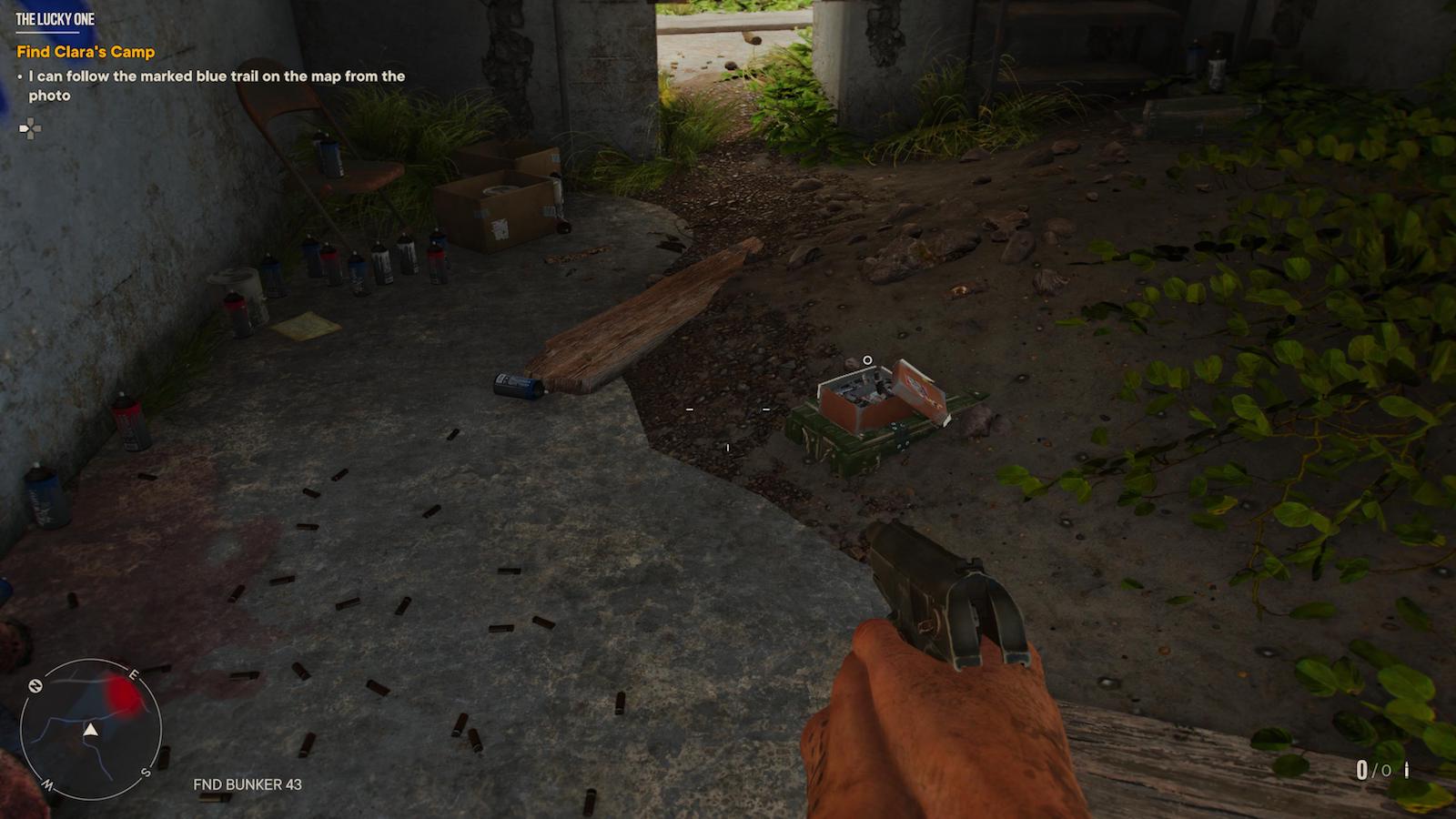
See? Subtle.
You can also set it so enemies have a similar outline, but that’s somewhat less necessary. Once you tag an enemy — which happens automatically after you hover your aiming reticle over them for a second or two — you’ll still be able to see enemies even without a direct sightline, glowing as a faint silhouette through objects.
Colours
Under the same menu, you can switch up the colour of most every indicator in the game, including your reticle, ally markers, roadways (on the map), and even enemy targeting lasers. I made my pickup outline an unmissable neon pink. No way I’m passing by any collectibles.
Elements
In case you didn’t believe me about how busy Far Cry 6’s HUD can get, there are 33 different on-screen indicators you can toggle on or off. Some, like those that tell you whether or not an enemy is about to spot you, are helpful. Others are not. For instance, “Damage Feedback.” Red screens of almost-death super suck, and also make no sense. You’re getting hurt, so the game…makes it harder to see? Far Cry 6’s is especially intense, filling up the margins of the
screen with blood splatter. Turn that off, and poke around to see which other options you can live without.
Poisoned and Drunk Effects
Compared to certain other AAA series (not naming names), Far Cry has historically conveyed the effects of mind-altering substances with some degree of accuracy. Still, at this point, a decade on, it’s very much been there, done that, and they just get in the way. You can deactivate them under the Video menu.
Quick-Time Events and Interactions
There are a couple things you can do to make Far Cry 6’s sudden button-pressing events a bit less of a strain. First, under Gameplay, switch off “repeated presses.” That’ll make it so any button-mashing instances in quick-time events can be completed with just one push. Then, under the Controls menu, on the “general” tab, switch on “convert holds to presses,” which makes it so every prompt that shows up as a hold can now be completed with one or two button presses.
Co-Op Friendly Fire
Turn this setting, listed at the very bottom of the Gameplay menu, on. I haven’t had the chance to try Far Cry 6’s co-op mode yet, but c’mon, friendly fire is never not hilarious!

Leave a Reply