Congratulations, you got a next-gen console. It’s hard to believe that over a year after the launch of the Xbox Series X/S, it’s still so damn hard to find one. But you did it. Or someone who really loves you did and gifted it to you for the holidays. How nice of them! Either way, now that you got a new Xbox, you might be wondering what to do with it, or perhaps you just want some useful tips to get up and running so you can start playing great games like Halo Infinite as soon as possible. Kotaku’s here to help!
Make sure you have a free Xbox account
While you can create an account on the console, using your phone or PC is faster, easier, and gives you a handy way to save your password, allowing you to log in more efficiently in the future. Creating the free Xbox account will let you access the Xbox store and save your purchases, so you can play all of your games on other devices simply by signing in with your Xbox account.
Download the Xbox app on your phone
Once you have an Xbox account, download the free Xbox app. This will make setting up the console much easier. While you can set up an Xbox Series X/S console without a phone, using the app streamlines the whole process of logging in and setting up things like language, location, and internet settings. Plus, after you have it all set up, the app can be used to message friends, send invites, chat in parties, etc.
Check if your controller is up to date
I know, weird stuff that controllers can be updated, but take some time to check via the settings menu. From there go to “Devices & connections”, where you’ll be able to update any accessories connected to your console. Controllers can update wirelessly or via USB.

Set up auto login via your controller
If you trust everyone in your home or live alone, this option is great and saves time! Head over to the account setting section of your new Xbox and look for “Sign-in, security & passkey.” From there you’ll be able to link your currently active controller to your Xbox account. Now whenever you use that controller, your Xbox will automatically log in with your account. Just remember that only one account can be paired with a controller, and once you enable that, anyone will be able to access your account simply by using that controller to turn on the console.
Calibrate your TV and Xbox
Your new Xbox is powerful and can pump out some great imagery, but the graphics will look even better if you ensure that both TV and Xbox are properly calibrated. Thankfully, the Xbox Series X/S has super easy-to-use tools to tweak and perfect your picture, located in the general settings menu’s video options.
One of the tools here will let you know if your TV supports high dynamic range (HDR) colour, faster refresh rates like 120Hz, or variable refresh rate (VRR) technology. If your TV does support some of these features, this same menu will let you quickly toggle those and some others. Make sure you take a moment to set everything correctly. If you’ve got a fancy TV that supports all the bells and whistles, it’d be a shame not to take advantage of them. Once you experience a game running at 120Hz with HDR you won’t want to go back.
Get Game Pass Ultimate
While you can enjoy an Xbox without Microsoft’s Game Pass service, we highly recommend you give it a shot. Game Pass is easily the best deal in gaming right now, and will provide you with a large list of great games to check out, many of which can be downloaded and installed in minutes. In particular, all Microsoft-published games, like Halo Infinite and Forza Horizon 5, come free with a Game Pass sub. The Game Pass Ultimate tier also provides you with Xbox Live Gold, letting you play games like GTA Online and Battlefield 2042 online as well as giving you free games every month via the Games With Gold program. Ultimate includes free PC games and cloud streaming, too. It’s worth the upgrade.
Oh, also download the Game Pass app
I know, two apps for the Xbox seems weird, but if you have any interest in playing lots of games via Game Pass, get the app. It’s easier to browse the Game Pass library via your phone, and you can start downloading and installing games via the app, which is handy if you’re at work or school and hear about some awesome new game that just got added to the service. Start downloading it via the app, and it’ll be waiting for you when you get home.
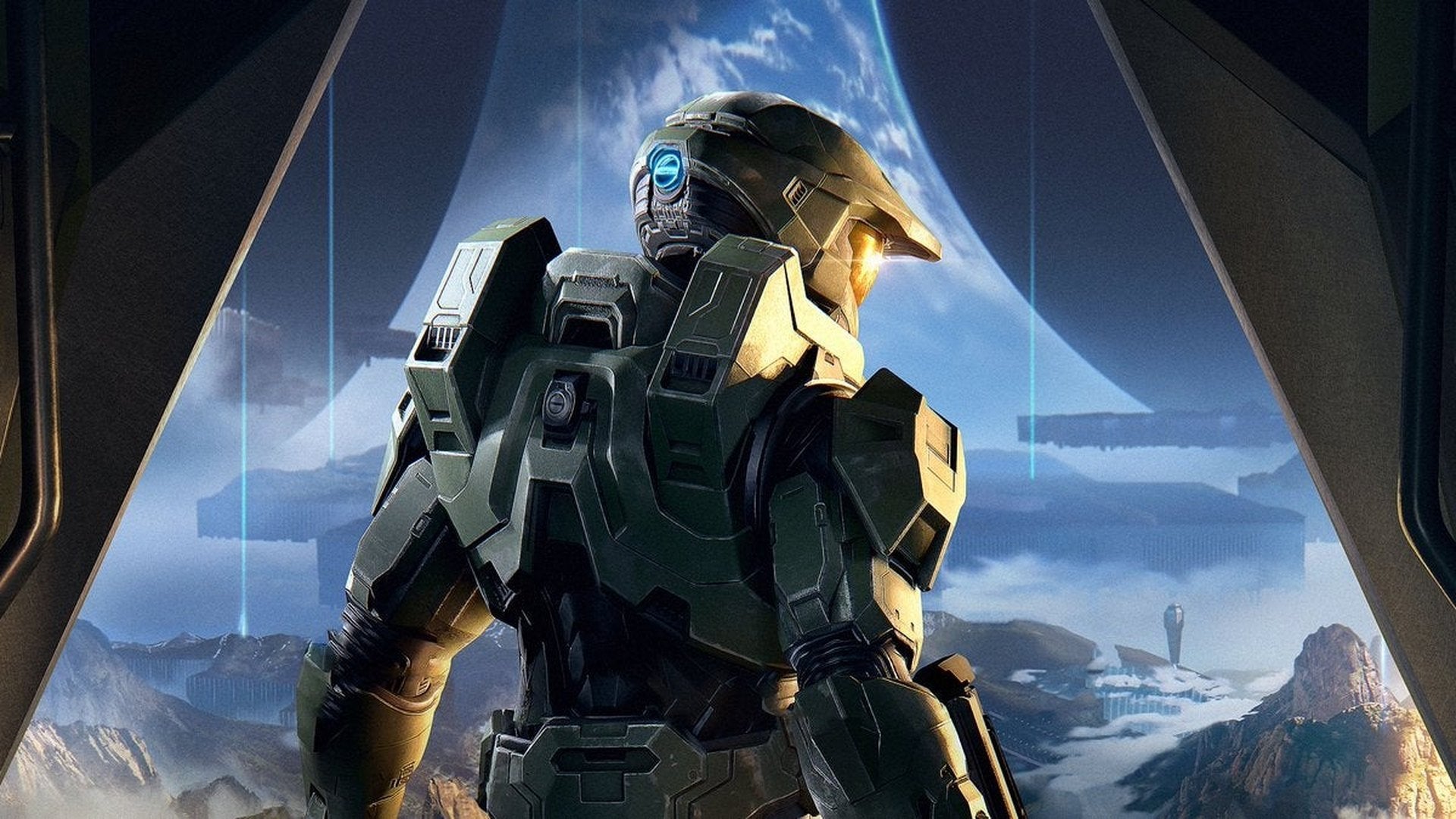
Start downloading some really good games
Time to dive in. A great way to start is to use our list of the best Game Pass games to see some of the greatest fun the service has to offer. Some top recommendations include Halo Infinite, Forza Horizon 5, Control, Hollow Knight, and The Outer Worlds. But there are so many more. And if you prefer to be frightened, we have thoughts on great Game Pass horror games too.
Customise your dashboard and organise all those games
As you start downloading more games, your Xbox dashboard will start to get cluttered. A great way to fight this entropy is to create some new dashboard sections. Simply hit the controller’s “two squares” button (it’s called the “view” button, by the way…weird) and you’ll find the “Customise Home” screen. Here you can tweak your dashboard and console colours, theme, and background. More importantly, you can add and remove main screen content sections. For example, you can create a section called “Backlog” and stick all the games you want to play there. Or you could organise by genre. Or whatever else suits you. Even games you don’t currently have installed can be assigned to these sections.
Consider buying a better controller and headset
I think the new Xbox controller is fantastic. But if you want something a bit fancier, you can always upgrade to the Elite controller, an improved, more advanced piece of controller hardware. It features useful paddles in the rear, as well as improved sticks and rubber grips. I personally haven’t made the leap to an Elite controller–it’s very expensive–but many who have rave about them.
I can, however, personally recommend the excellent official Xbox headset. It’s easy to use, sounds great, and can sync to your Xbox and a different device at the same time. This allows me to talk to people online via Discord on my phone, while still hearing game audio from the Xbox. You can even use the knob on the side of the headset to adjust the balance easily and quickly while playing.
Do all of this before giving it to someone
If you’re reading this ahead of buying someone a new Xbox, or you already have and are getting ready to wrap it, stop! I highly recommend setting it up ahead of time, completing most of the above suggestions before you give the shiny new console to its intended recipient. That way, they can open it up, plug it in, and start playing right away!
A new console is a great gift, but an even better gift is a new console filled with games that are already set up and ready to play.
Once you’ve got your Xbox all hooked up, installed some fun new games, got your controller updated, and your TV settings sorted, it’s time to stop reading this article and go play some video games. Well, unless you wanna dig around the comments first, as I assume a few readers might have some extra tips and tricks of their own. Either way, enjoy your new Xbox!

Leave a Reply