The only thing bigger than Horizon Forbidden West’s open-world is its suite of options. Guerrilla’s splashy PlayStation action-adventure game features dozens of settings, some of which — difficulty sliders, controller presets, visual modes — are par for the course. But others, like the ability to slow down time, or make it so you don’t get lost in this very pretty world, are genuinely game-changing.
It’s a lot to pore over, especially when you just wanna get out there and start hunting robot dinosaurs with your snazzy array of high-tech bows and arrows. Let us help. Here are the five settings you should turn on before you even start.
Easy Loot
You’ll spend roughly 92.7 per cent of Horizon Forbidden West looting for resources from typical sources: plants, rocks, dead people, the shattered mechanical skeletons of giant robo-dinosaurs, treasure chests. Some machines have additional components — canisters, weapons, and the like — which also contain valuable lootable resources, but if you don’t shoot those components off before killing the machine, the resources could get destroyed. Turning on the easy loot setting streamlines the process so that, if any such components are still attached to a machine when you take it down, you can loot it all at once.
Under the difficulty settings, found in either the accessibility or general submenus, switch the challenge level from “normal” to “custom.” That should then display the easy loot option, where you can then switch it on. Note, however, that since auto-loot is technically considered under the umbrella of difficulty settings, and that turning it on requires changing your overall difficulty to “custom,” you’ll be ineligible to clock scores on leaderboards for activities like the arena. (Note number two: Don’t let that stop you from taking part in said activities — the arena rules.)
Quest and Waypoint Pathfinding
Also under the difficulty settings, you’ll find options to activate quest and waypoint pathfinding. Horizon Forbidden West’s world is meticulously laid out, and as a consequence of this, you’re gonna get lost — a lot. Don’t be like your parents. When you can’t find your way, it’s ok to ask for directions.
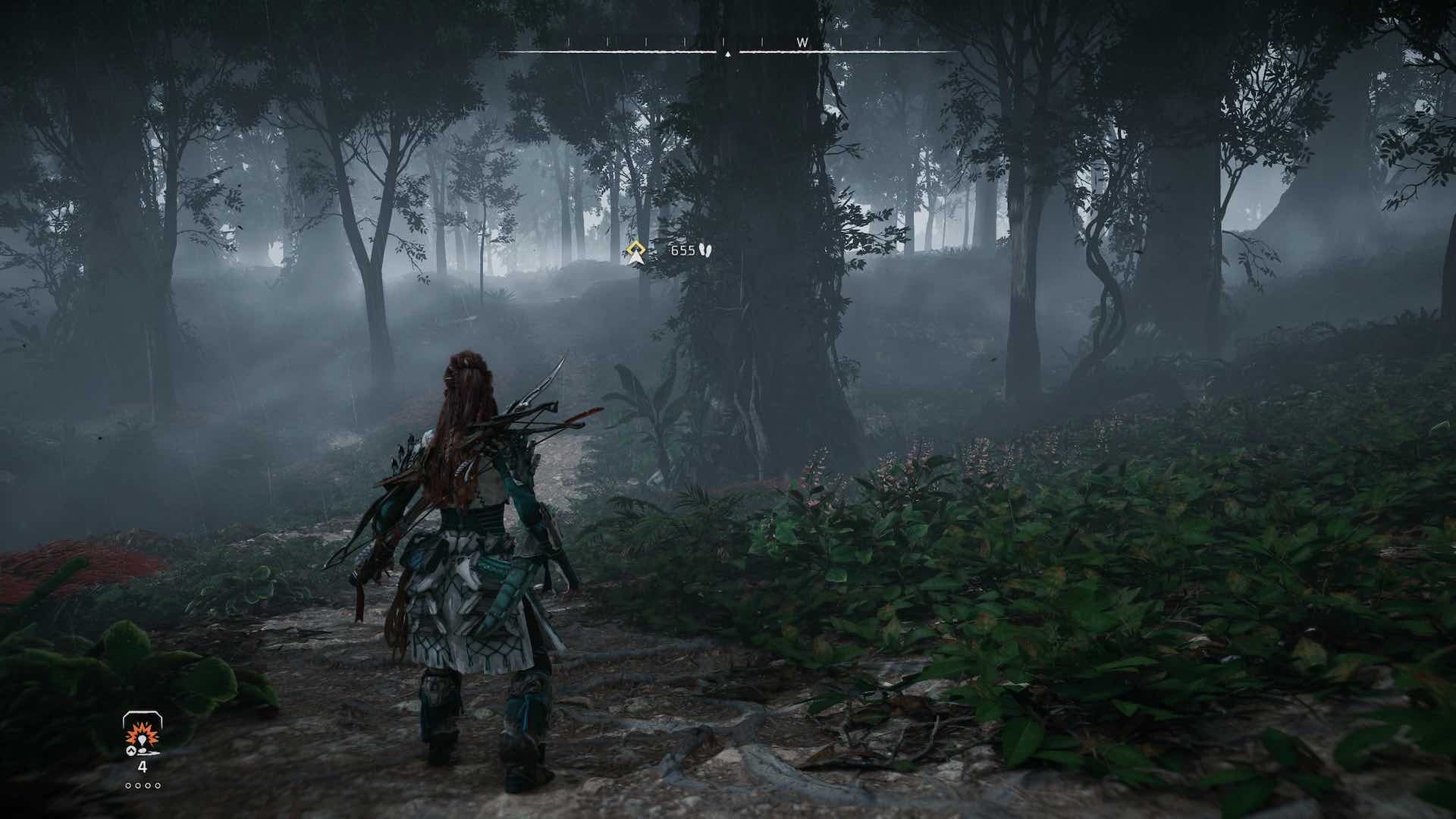
These two pathfinding tools are your best bet. They’ll overlay a non-obtrusive indicator in your field of view for whatever mission you have active or for any pins you’ve placed on the map, alongside an estimate of the distance you are from your destination. Mind, the feature is occasionally wonky, sometimes sending you on a roundabout route, so if you find yourself heading in what seems like a “Dad, why can’t we just ask someone?” direction, you can always open your map. (Unlike the easy loot setting, turning pathfinding on doesn’t automatically switch your difficulty to “custom,” so you can keep it on and still set leaderboard scores.)
Climbing Annotations
You know what they say: With great (processing) power comes great responsibility (to help players figure out what the hell is going on). In its base state, Horizon Forbidden West fails in this regard, and is often too pretty for its own good. Nowhere is this more keenly felt than the game’s frequent climbing sections. On its quest for eye-melting visual fidelity, Horizon Forbidden West doesn’t always make clear what you can and cannot climb. Here’s what one climbable structure looks like by default:
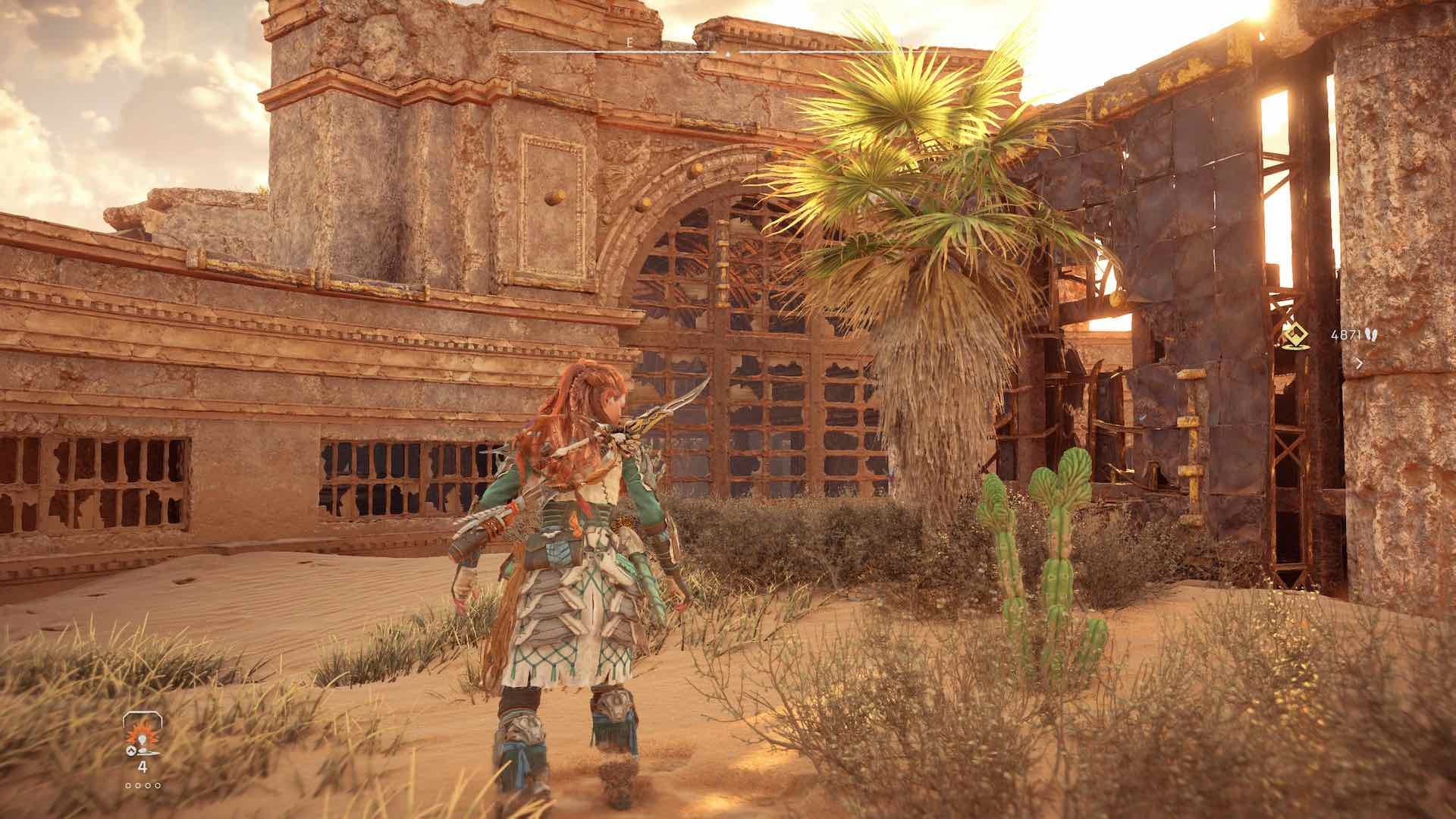
But by turning climbing annotations, a setting found in the visuals submenu, you can highlight viable pathways in orange. Here’s what it looks like with them turned on:
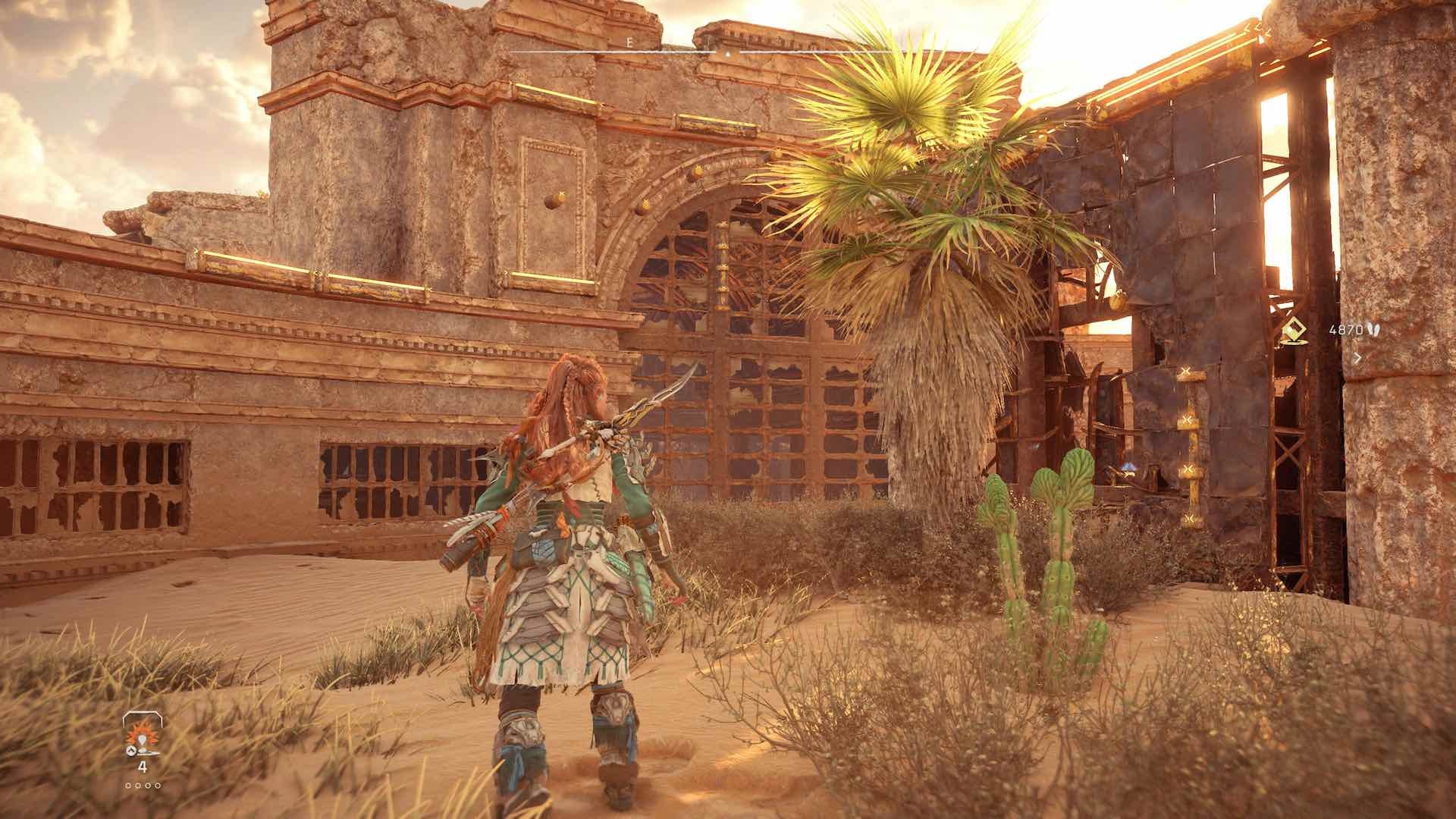
Muuuuch better.
In fairness, you don’t technically need to activate climbing annotation to see the handholds. You can display them for all of three seconds by activating your Focus device with a click of the right thumbstick. But turning climbing annotations on keeps them in place, and ensures you needn’t put your PlayStation controller through undue stress.
Weapon Wheel Slowdown
By holding L1, you’ll pull up Horizon Forbidden West’s weapon wheel. It’s not just used to swap between your equipped weapons, it’s also where you’ll craft arrows, typically in the middle of combat, since it takes a million years to get a decently-sized quiver.
Doing so doesn’t freeze time, however, instead merely slowing things down. The weapon wheel slowdown option, found under the accessibility or general submenus, dictates the level of Matrix-ing you apply when opening your weapon wheel. By default, it’s not much. Switching the setting from “normal” to “slower” — or, hell, why not, “slowest” — gives you some very welcome leeway. Or, if you like getting shredded to pieces by an armada of robot velociraptors while you’re frantically trying to craft some ropecaster ammo, you can turn weapon wheel slowdown off entirely.
Turn Off Tinnitus Sounds
Yes. Absolutely. A thousand times yes. You’ll find this setting at the bottom of the audio submenu. Your ears will thank you.

Leave a Reply