Your PS5 and PS4 are getting Discord integration — but not in the way that you think. For now, the integration is limited to showing your Discord friends what you’re playing on your PlayStation. This feature is being rolled out to all Discord accounts as we speak; here’s how you can link your PlayStation Network (PSN) account with your Discord profile.
Check the privacy settings on your PSN account
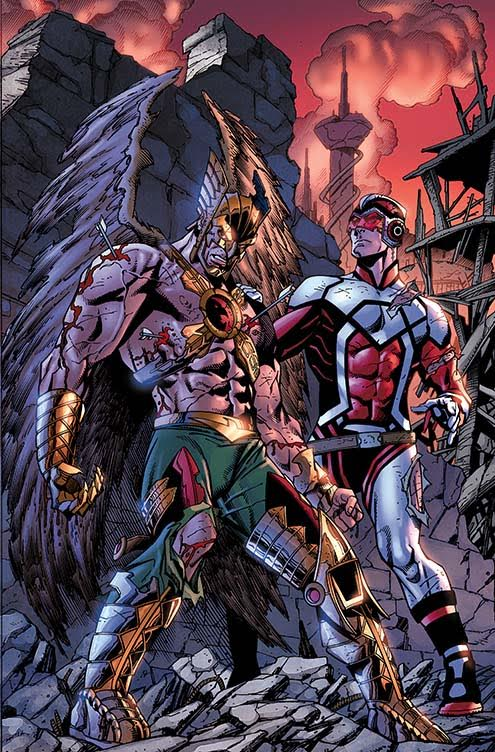
First, you should check if others can see both your online status and what you’re playing on your consoles. The easiest way to do this is by going to Sony’s website or by using the PlayStation app on Android or iPhone. Follow these steps:
- Open the PSN account management page and log in.
- Click the Privacy Settings tab on the left, under PlayStation Network.
- Alternatively, you can log in using the PlayStation app on Android or iPhone, and tap the Controller icon in the bottom-left corner of the screen. Now, tap the Gear icon in the top-right corner, next to your name and the bell icon. This will open the app’s settings.
- Scroll down and select Privacy Settings under PlayStation Network.
- Now that you’re on the privacy settings page, select Personal Info | Messaging.
- Hit the Edit button next to Online Status and Now Playing.
- Select Anyone.
To use this feature, you’ll have to allow everyone to see your online status and the game you’re playing on your PlayStation.
Link Discord with your PSN account
With your PSN privacy settings sorted, you can open Discord and link your PSN account quickly. Here’s what you need to do:
- Log in to Discord on desktop or from the apps on Android or iPhone.
- On desktop, tap the Gear icon in the bottom-left corner of the screen and select Connections, which is located under the User Settings sub-head.
- On Discord’s apps, tap the profile icon in the bottom-right corner of the screen and tap Connections. You can see this if you switch from the chat view to the channels view by swiping towards the right.
- Under Connect Your Accounts, select the PlayStation logo.
- This will open Sony’s website in a pop-up, where you can log in to your PSN account.
- Once you’ve signed in, you’ll see information about the data Discord can access from your PSN account. Select Accept to proceed.
- Next, you’ll return to Discord’s Connections page. To ensure everything works, check if Display on profile and Display PlayStation Network as your status are enabled.
Your Discord and PSN profiles are now linked — you can fire up your copies of the latest PlayStation exclusives and Discord will handle the job of bragging about it to your friends.

Comments