There’s nothing quite like seeing a once-in-a-lifetime moment in a video game and realising it’s too late to go back and get a video of it. It’s over and gone, lost forever. Womp, womp.
Both the PS4 and the Xbox One promised to help gamers avoid that scenario by including hardware that’s constantly recording a set amount of gameplay, allowing your console can work like a gameplay DVR. Both consoles have achieved that goal, making it possible to save and share video clips even if you didn’t remember to hit “record” until after the magic moment passed.
That said, I’ve been playing a lot of games on the PS4 lately and have become aware of just how finicky the recording controls are. The instructions aren’t entirely clear…
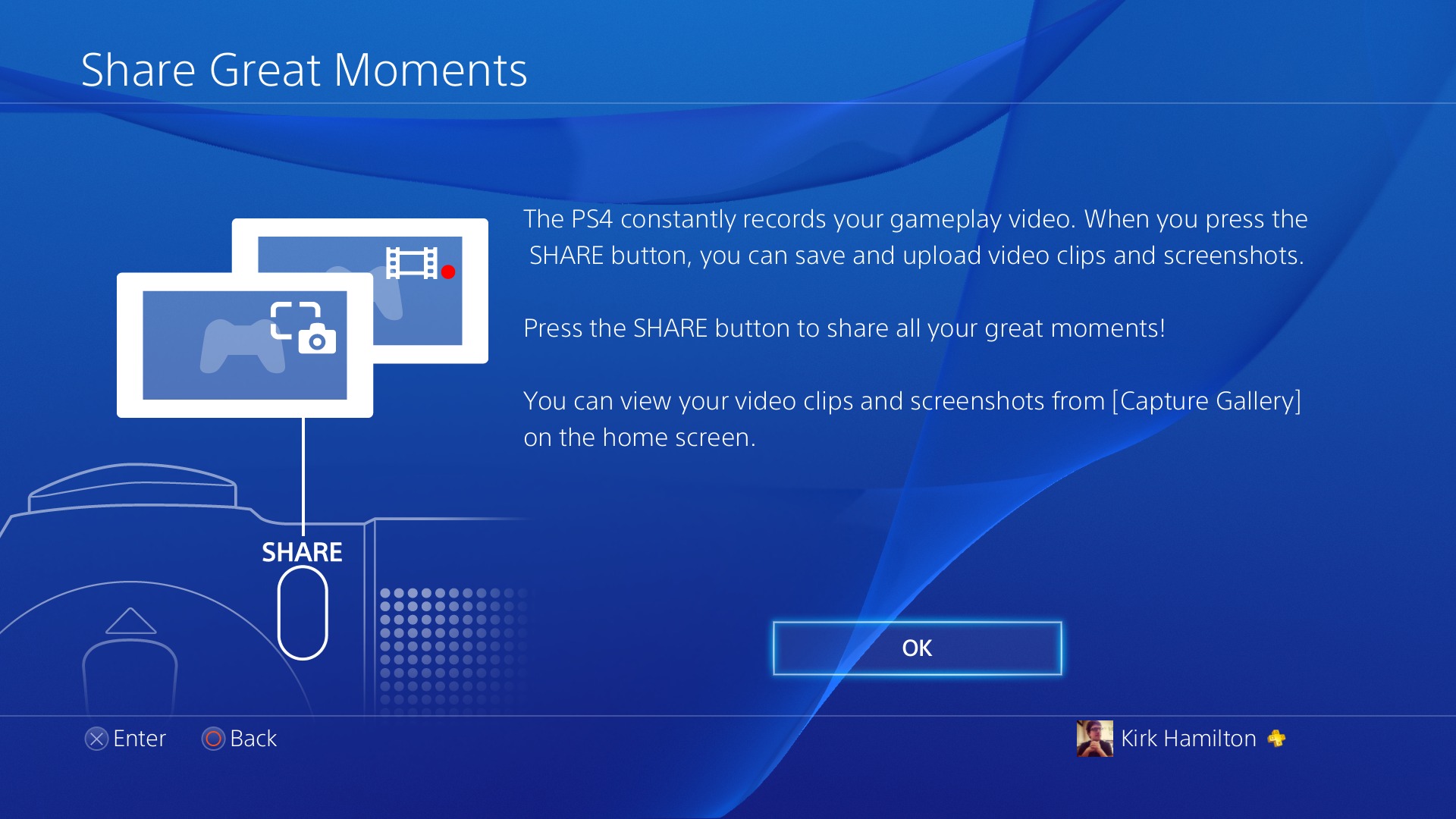
…and if you hit the wrong button, and you’ll lose your cached clip forever. So, it pays to be sure.
While I realise that many PS4 owners out there probably figured all this out a long time ago, I still thought it might be useful to share a quick guide on how to capture video on the PS4. Mostly, I want to share it because I was a little bit murky on how it all worked up until surprisingly recently, and I’m betting I’m not the only one.
Here’s how you do it:
1. Tweak your share settings to your liking.
When you enter the Share menu you’ll have the choice to go into Share Settings/View Guide by hitting the Options button. Do that, and decide what you want the share button to do while you’re playing a game. I prefer Easy Screenshots, but your mileage may vary. Regardless, you’ll wind up with three commands: Go to share menu, take screenshot, or set a start point for a video clip.
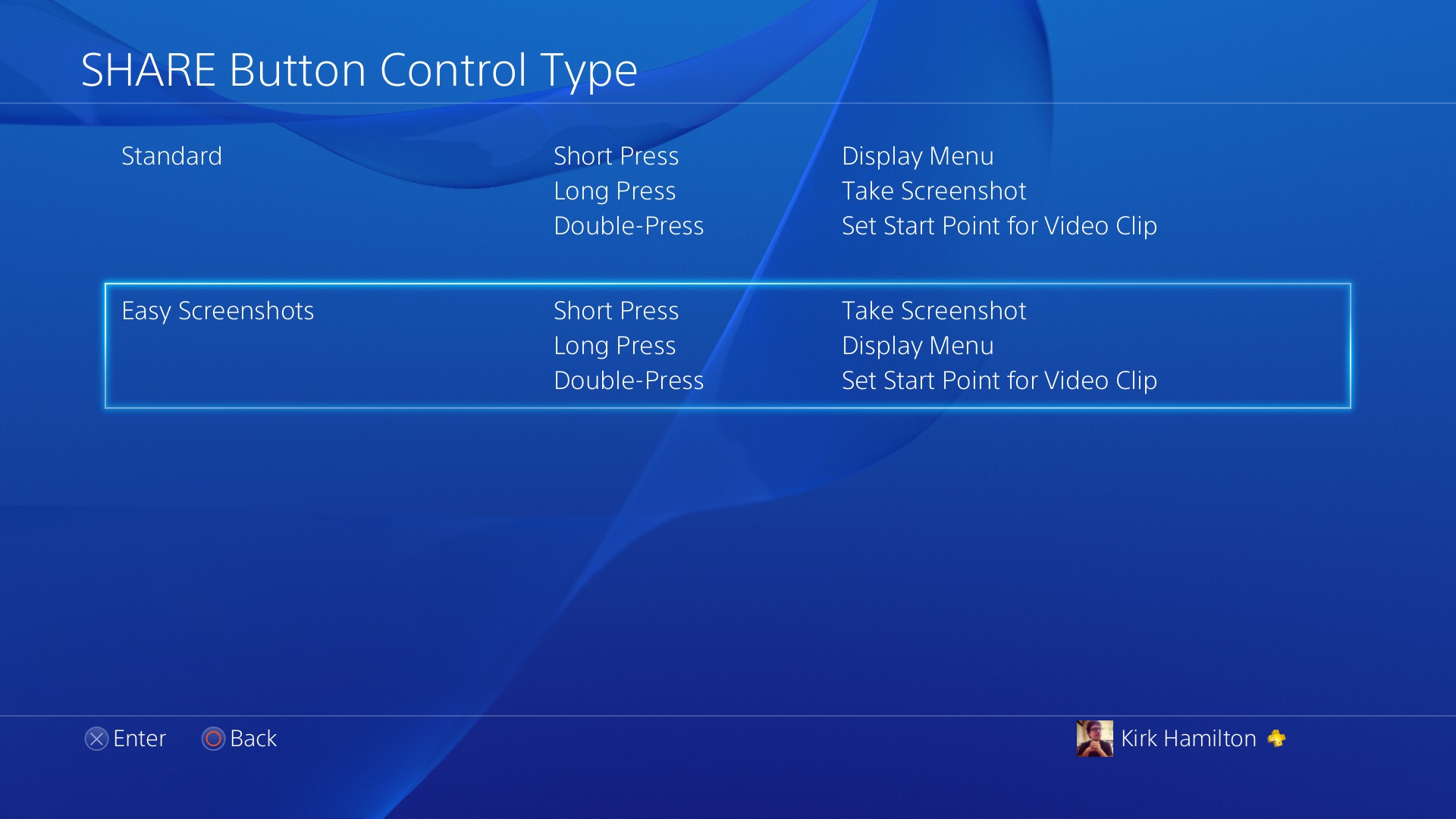
You’ll also want to adjust how long your video clips can be, which you can do in a parallel menu. I set mine to 5 minutes because I’m generally capturing short sequences and don’t want to have to hunt through 15 minutes videos to find what I’m looking for.
2. To get a video of something that already happened, just go straight to the share menu.
This is the most useful option, and the one Sony has done the poorest job of explaining. Say something awesome just happened in the game you’re playing. You want to save it forever, but you didn’t hit “record” before it happened. How do you do get at that video file without losing it forever? Simple: Just hit whatever button will take you directly to the share menu.
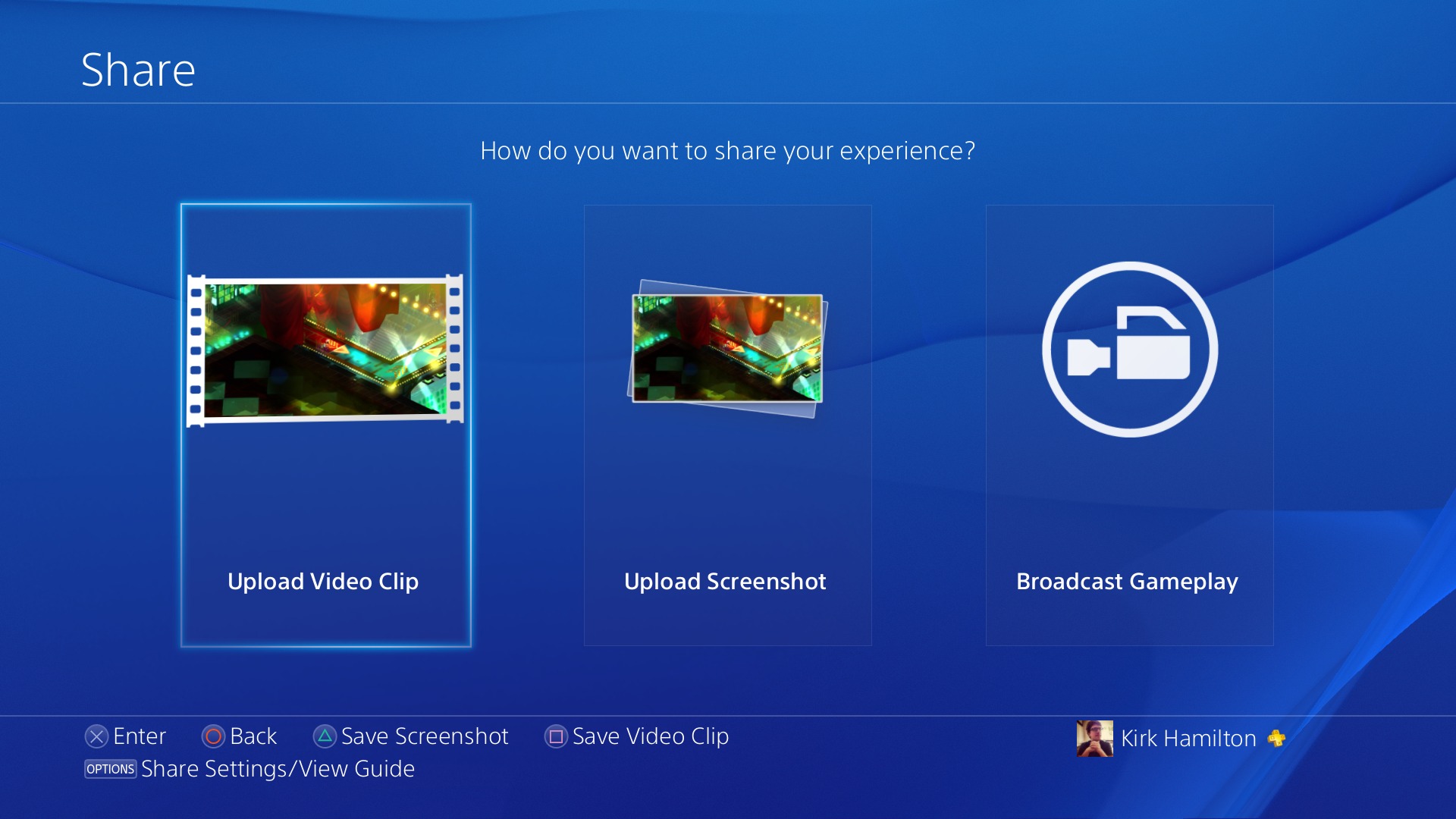
Once you’re there, you’ll be able to press square to “Save Video Clip,” and whatever happened within the timeframe you’ve specified in step 1 will be saved on your hard drive.
3. To start a fresh recording, just start a recording.
Duh, right? If you double-tap the Share button you’ll start a new recording. But here’s an important thing to keep in mind: Double-tapping the share button also loses whatever DVR-like recording you had running. So, be sure you know which command you’re giving. Speaking of that…
4. To save a recording you started, you still have to go to the share menu.
This one’s also tricky, and easy to screw up. (It’s the reason most of us have wound up with more than a few 2-second video clips cluttering our PS4 hard drives.) If you want to save a recording that you started using the double-tap, do not double-tap again. That will start a new recording and delete the one you had going. Instead, go into the Share menu and hit square again for “Save Video Clip.” Instead of automatically saving the last however many minutes, it will save your clip from when you first double-tapped.
5. You can take screenshots without getting in the way of your videos.
A nice little thing you don’t have to worry about: Not only can you snag PS4 screenshots at any time, if you want to screenshot something while also recording, the little “screenshot!” graphic won’t appear in your video.
5. That’s pretty much it.
Once you get your head around the ins and outs, PS4 video capture works well, especially now that it’s so easy to copy your videos and screenshots to a USB drive. But, given that one wrong button press can cost you an once-in-a-lifetime video, I figured it would be worthwhile to lay it out as clearly as possible.
Hope this is helpful! And if you have any other tips for recording on a PS4, I hope you’ll share them below.

Comments
19 responses to “How To Record Videos On A PS4”
Thanks so much for this Kirk, was actually a big help, I have avoided recording anything for the very reason that it seemed overly complex and was a pain to do, Cheers!
I just play games on my PS4…
Then youre missing out! Have to admit ive loved this feature so far!
And how do you get it to automatically record again? Mine refuses to show me the prompt to save videos or to automatically save videos when I hit the share button
It just automatically records, I think. Can’t turn that off.
Mine seems to have found a way, nothing in watchdogs has recorded unless I’ve done the manual start method. Unless it’s something to do with WD, I’ve not tried in any other games since I noticed the problem
Its not working for a lot of us, see my other comment bellow.
For some reason mine has been playing up the past few weeks and it isn’t recording at times – The one way around it I have found is just go into the share menu when you start playing. That seems to prompt it as it always records from then on. It seems to work for me and a mate who has also been having issues but his was with BF4. I’ve gotten used to just pressing the share button when I fire any game up now in case I want to save a clip later.
So basically load the share program as soon as you start the game, that reminds the system that it should be recording and it works from then on? Hmm, I’ll have to give that a go, cheers.
@brutus_jr yeah I see what you mean… Interesting idea mentioned in that linked thread of replacing the hard drive with an ssd/hdd hybrid, might be an interesting thing to test in general when I can afford one. I wonder if they secretly acknowledged that a notable chunk of the user base are having trouble and also know that homemade game vids are good PR and that’s the real reason they dumped their stupid brute force application of HDCP so we could use capture devices to record games manually. Hmmmm I’ve turned HDCP off, I wonder if that might be making a difference to captures… that might be worth investigating too.
Yeah it has MOSTLY been working for me – Last night it didnt work once but now im not so sure i went into the share menu first so yeah – Give it a crack
Thanks for the helpful article, although I do mostly just play games this cleared up some confusion for me.
I was wondering what the go was, the instructions are far from clear.
I dislike how the “upload” options are main buttons and down the bottom in little writing are the more important “save” options. Most people are not going to upload crap in the middle of a game, so why not put save as the main options?
Yeah, I’d like to press the button and just have it save the video quietly in the background and I’ll worry about sharing it later. If I just did something cool in the middle of a game of Battlefield, pressing share then having the menu come up and having to select the right option from that menu to save it and then back out back to the game takes long enough that somebody will usually shoot me in the meantime.
Even if a single press saved both a screenshot AND the video in the background it’d be much better – I could then worry about editing / uploading them at a more convenient time.
The only problem with 1 press is that each time you Save a recorded video – it resets the background recording. So taking a screenshot could interfere with a video recording.
It records up to 15 minutes and you can trim it later so just wait til you get a chance to press share or when you die – It’s not that intrusive you just go into share menu, press save – make sure it says “video clip saved” in the top right corner then just go back to the game.
The Xbox One version of “Xbox record that” is waaaay less intrusive but SO much easier to use – The result?! I have stacked it up with 15 second clips without having any way to organise them and they mostly end up just forgotten about. I think it’s a good thing to take you out of the game – If it’s an important clip it wont be intrusive to you and makes it a lot less cluttered when you go back in to view your videos(game folders etc)
The automatic recording is not working since day1 for a lot of people, for others the bug came with one of the firmware updates. the Save Video message doesn’t shows up.
People already sent the link directly to Sony reps on twitter and there is no official response to that, its ridiculous.
Its a great feature, gamers sharing awesome and unexpected moments, but doesn’t work for a lot of us, and nobody from Sony says nothing about that. They know about the bug before the last 3 firmware updates.
you can check the topic about this bug on official PS forum: http://community.us.playstation.com/t5/PlayStation-4-Support/Share-button-does-not-record-last-15-minutes-ASKING-FOR-HELP/m-p/43697968
I’ve noticed this happen to me, every time I start a new server in Battlefield. It doesn’t save video the first time you press the share button, but it will work the second time you press it, however the original footage you tried to save will be gone.
I would rather just double tap the share button to save the last 15 minutes or so.
I thought that is how it was supposed to be day1.
I’ve had no issues with PS4 sharing – hitting the share button as it’s set up by default immediately creates a video file of the last 15 minutes that stays there *forever*. The button basically acts as a save, and then hitting it again causes a new video file to be written.
If you hit it to capture the last 15 minutes, then just resume gameplay and hit it again 7 minutes later, you’ll end up with a 15-minute cached video and a 7 minute cached video.
The trick is not hitting it mid-action when you want a single file – there is no fix for accidental button presses here.
Although it sounds like people are having all sort of problems with it, and admittedly I haven’t tried it with Watchdogs yet. Infamous, Tomb Raider and Killzone have all worked fine.
My biggest issue is no auto YouTube uploading. You have to dick about with flash drives etc to achieve that. Seems like a massive failing – and one that might be fixed in future firmware?
I seem to recall them mentioning they were bringing other video upload options to the system in the future and if there’s going to be anything it’ll be youtube
Scrap all that for Watchdogs: it’s bloody useless, no cache. Not sure if this is because of a PS4 system update (there have been two since I really used the feature), or (most likely – I hope) just Watchdogs disappointing us on another level.
Either way – it makes the function useless. Slow clap.