Making Miis and watching them grow is the best part of Tomodachi Life. So why not share some of that joy with the rest of the world? What’s that you say… because doing so is unnecessarily confusing?
Well, I’m here to help you out.
Like some other recent Nintendo games, the newly minted 3DS sim game has some surprisingly nifty online features. Figuring out how to use them to their full effect can be more of a chore than it should, however. So here’s a quick rundown of the main ways that you can start swapping Miis back and forth.
Using QR codes
This is by far the easiest of the the ways I’ve discovered once you get the hang of it, so let me start here.
As with all things Mii-related in Tomodachi Life, this journey starts at the Town Hall.
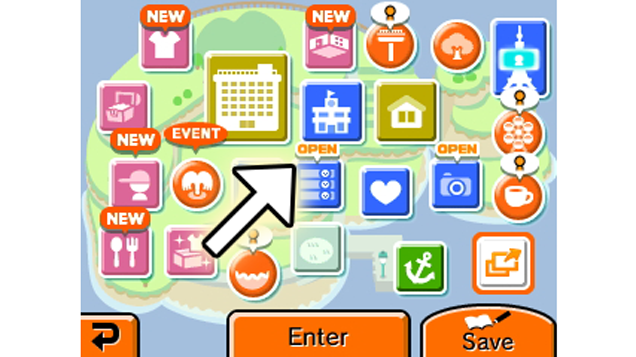
When you tap the blue icon on the main village map, you’ll go into a menu for all the nitty-gritty details of your island:
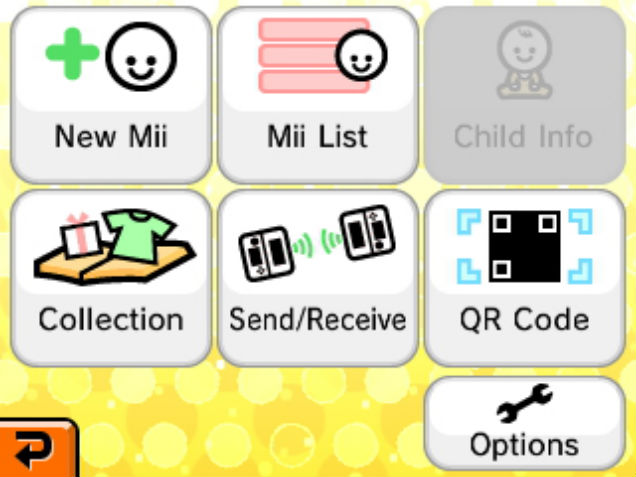
Tap the “QR Code” button on the bottom right. You should be greeted by this screen:
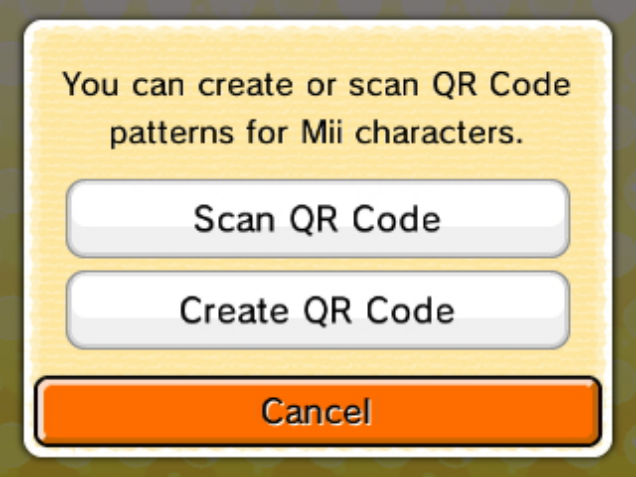
Scanning a QR code works exactly the same way it does on a smartphone: bring the 3DS camera in line with the code for the Mii you’re trying to import, and the polygonal avatar will pop out of it into your game.
Creating a QR code can involve a few more steps, but isn’t that complicated once you figure it out. After clicking “Create QR Code,” you’ll see a full menu listing all of your Miis. Select the one you want, and the Mii will show up on the top screen with a code to his or her right. You can just snap a photo of the top screen with your phone or another camera, which will work for other people trying to upload your Mii. Or you can save the QR code as an image the same way you would any other screenshot in Tomodachi Life.
To send your code, you can use the game’s photo-sharing feature, which is found on the village map:
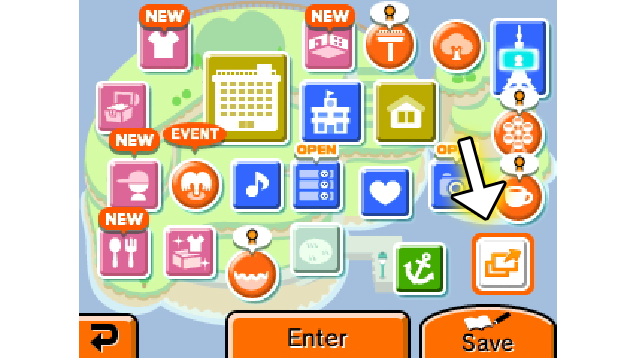
The game provides a simple tutorial showing how the image sharing part works. Once you’ve synced it up to your social media channels, you can post your QR code on Facebook, Twitter, or Tumblr very easily. Here’s mine!
#TomodachiLife #3DS pic.twitter.com/HZ9dZN7N3a
— Yannick LeJacq (@YannickLeJacq) June 21, 2014
Now, on to the trickier parts.
Using A Local Connection
If you’re in the same meatspace as another 3DS owner, you can swap Miis and other items using the “Send/Receive” feature listed in the same menu as the QR Code features:
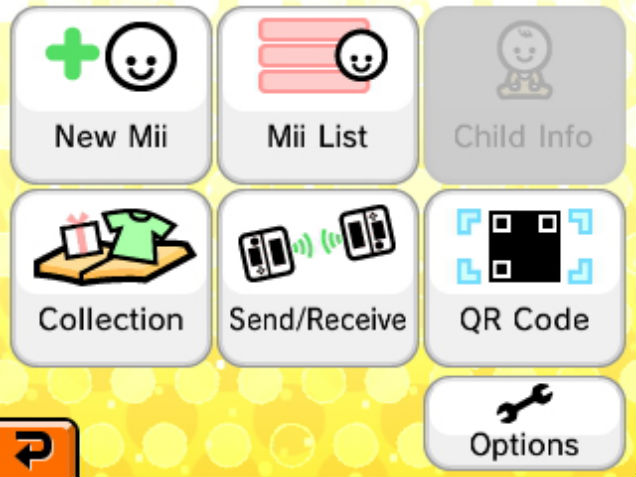
Once you and your fellow 3DS owner have your systems ready, press that button and have one of you search for a connection while the other waits. Once the two of you are synced up, you’ll be able to send and receive Miis and pretty much any item (food, clothes, gifts, etc.) that you can use in the game as well.
A quick note here: when you send a Mii this way, they show up in the receiving island as a complete package with the outfit(s) and apartment decorations they had in their original home. That differs from the way pre-existing Miis arrive when you import them using StreetPass, which I’ll describe next.
With StreetPass
This is the one that got me, since a lot of the other StreetPass features in Tomodachi Life work much more seamlessly. Basically what you need to do if you want to import a Mii from a 3DS you’ve successfully StreetPassed with is exit the game and visit StreetPass Mii Plaza. Once you’re there, toggle over to the Mii you’re interested in and press A. Then select the “Mii Maker” option. Then go back into Tomodachi Life, and proceed as you normally would when making a new Mii until you get to this screen:
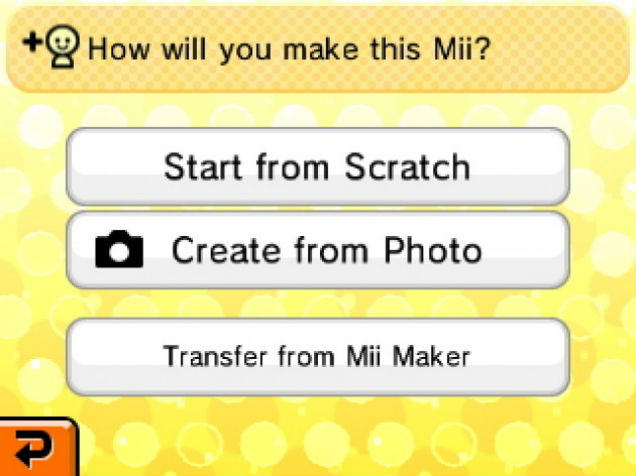
Instead of creating one from scratch or with the 3DS camera, use the “Transfer from Mii Maker” option. And then you’re finally good to go!
Again, just to keep in mind: when you pick up a Mii using StreetPass, they don’t come in a package that’s quite as complete as they do when using the other options I mentioned here. I imported the Mii version of Kotaku editor Stephen Totilo using his SteetPass data, for instance, and was prompted to create a voice for him on my own. Always a good opportunity to get back at your boss with a vengeance, but it also involves a bit more work.
Ok, that’s it for now. Start dropping in some of your favourite Miis in the comments below, I’m going to curate a list of my favourite Miis and their whackiest (and wisest!) comments later this week.

Comments